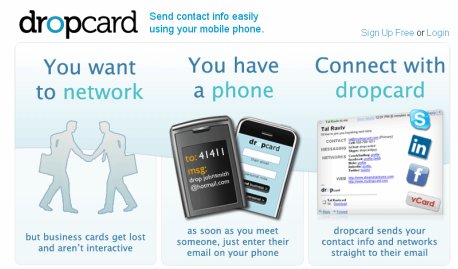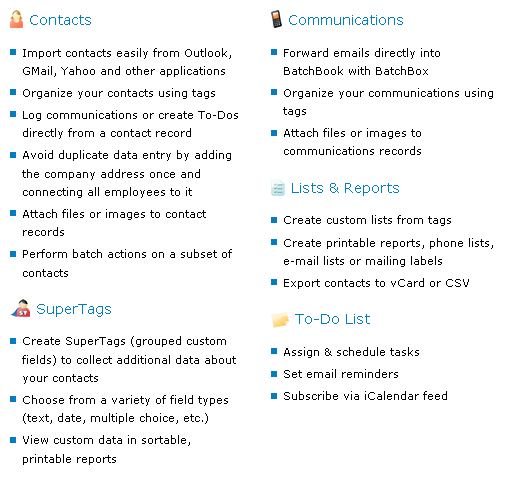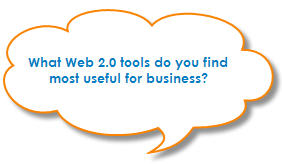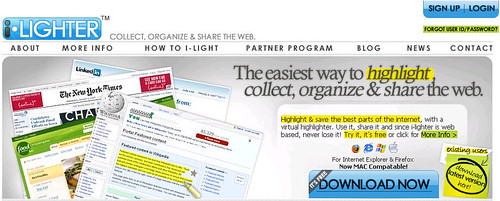Nervous about planning Valentine’s Day this year? Don’t worry. You can plan your romantic evening in six easy steps with Springpad’s Date Night Planner.
To get started, simply enter the date and city of where you’d like to have your date. Springpad will then present the following five categories to help you organize your date:
1. Go Out to Eat.
Type in what type of food you’d like to have at dinner and Springpad will locate nearby restaurants. Springpad even displays the restaurant’s ratings and reviews made by Yelp members. Once you’ve decided which restaurant you’d like to dine at, simply click the “Add to Date” button. If you’re lucky, the restaurant you choose will use OpenTable and you can easily make your dinner reservations online at no extra cost. If they don’t, not a problem. Springpad also provides the number and address of the restaurant so you can contact them.
2. Dine In.
If you’re looking forward to showing off your culinary skills or need help finding recipes, Springpad can help you there as well. You can create a menu or choose from Springpad’s recipe ideas.
3. See a Show or Concert.
After dinner, check out what shows or concerts are nearby.
4. See a Movie.
Find a movie, check out movie reviews, listings, show times and buy tickets online.
5. Give a Gift.
Springpad also helps you find a gift online and as a bonus, you can store the tracking code or confirmation number in your planner.
6. Do Something Else.
And last but not least, if you want to do something more creative than dinner and a movie, you can create a new activity and store the address to save the details in your plans.
 Whether you’re planning a romantic evening for Valentine’s Day or a get together with your friend, Springpad’s Date Night Planner makes planning a lot easier. However, there is one caveat — since the Date Night Planner is relatively new, some show times for movies don’t show up. If that happens to you, don’t forget there’s always MovieTickets.com. 😉
Whether you’re planning a romantic evening for Valentine’s Day or a get together with your friend, Springpad’s Date Night Planner makes planning a lot easier. However, there is one caveat — since the Date Night Planner is relatively new, some show times for movies don’t show up. If that happens to you, don’t forget there’s always MovieTickets.com. 😉
Have a great Valentine’s Day!
(Video Credit: Springpad)